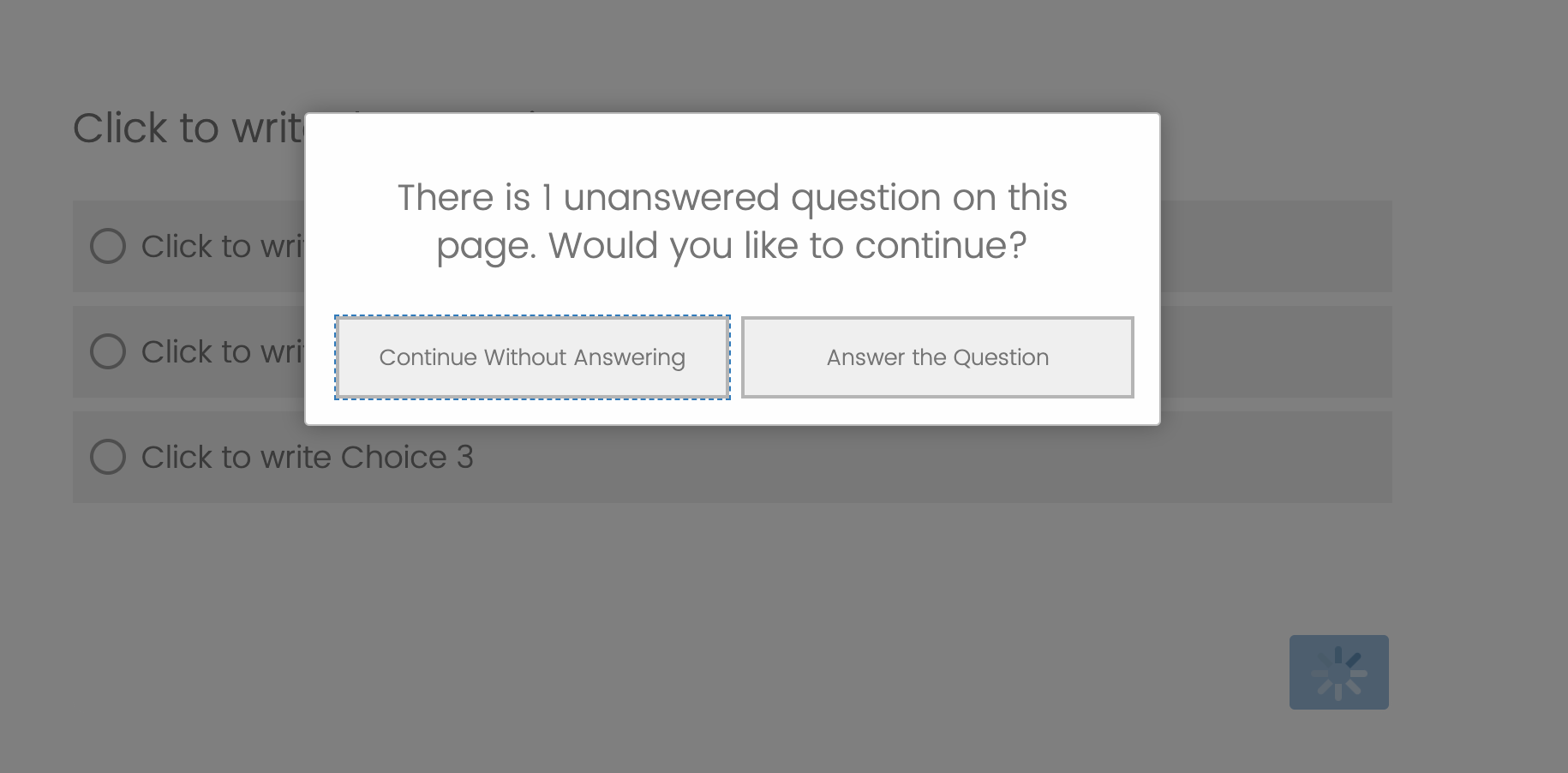
I really enjoyed the almost three years I worked at Qualtrics in project management and survey design, analysis, and reporting. Between my time there and here at Stanford, I’ve learned some best practices and tips in survey design.
I’ll explain in this post why I prefer request response, why I customize my request response message , and how to do it with javascript. If you’re just here to learn how to customize request response, feel free to scroll down to that section & ignore my ramblings.
Qualtrics provides two response requirement options: force response and request response. Force response requires respondents to select an option before continuing to the next page. Request response asks respondents who have not answered a question on the current page whether they would like to answer the question or to continue on.
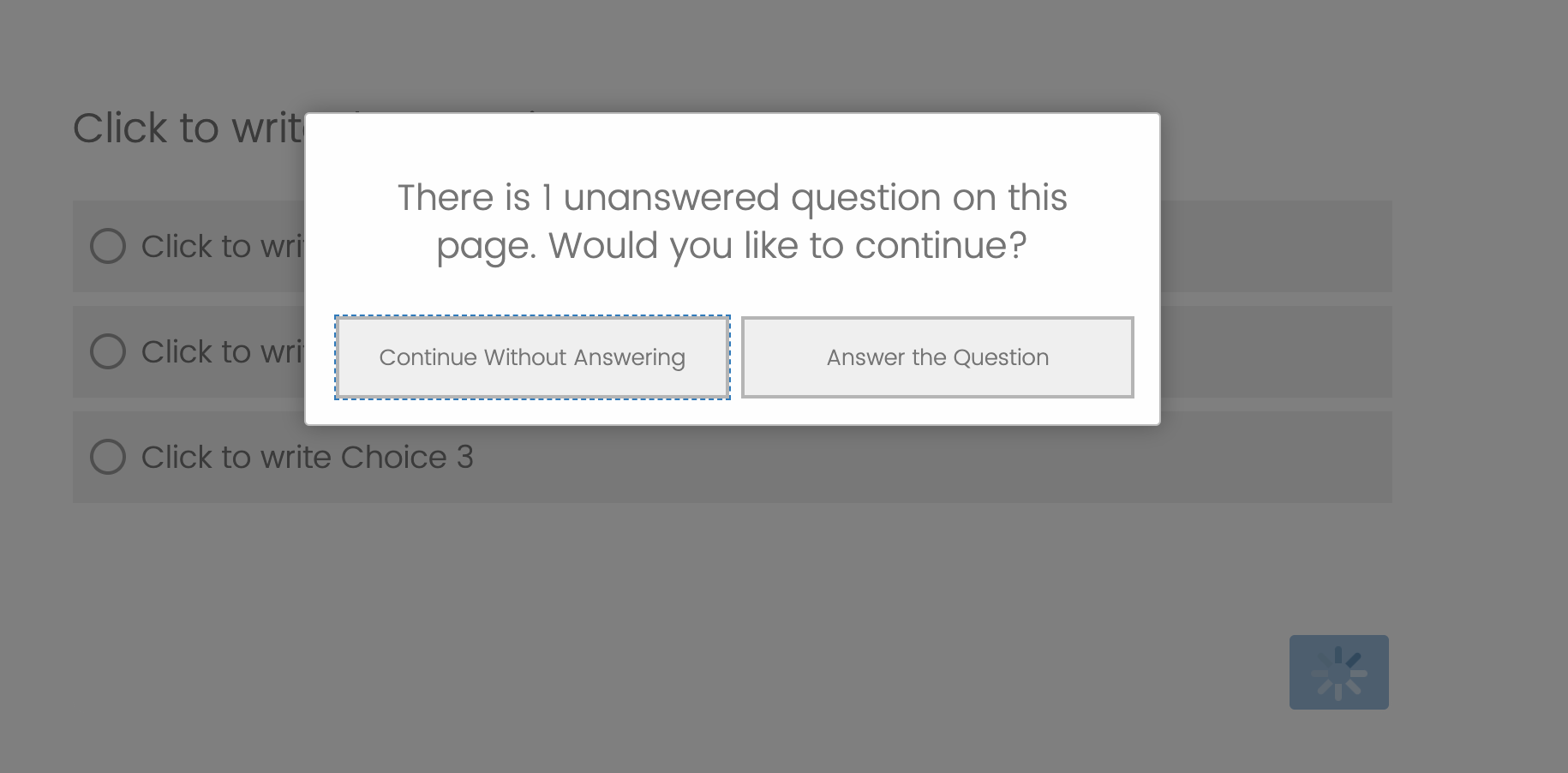
I prefer request response for a few reasons.
First, respondents should have the option to leave questions unanswered. This is particularly important for more sensitive questions but applies generally. Force response does not technically allow respondents to opt out of responding (more on this later). Request response is made to do just this.
Second, most Institutional Review Boards require your survey to allow respondents to opt out of responding to any question. The consent documentation makes this clear as well (though oddly enough, the consent question is the only question where you must force a response).
To deal with this requirement, some people simply put non-substantive response options (NSROs) such as Prefer Not To Respond or Don’t Know.
Unfortunately, using NSROs is not best practice. NSROs can cause people to satisfice. Satisficing occurs when respondents do not give the necessary effort to fully interpret the question, deduce its intent, search memories for relevant information, integrate it into a single judgment, and translate the judgment into a response from the provided options. In simpler terms, respondents grow fatigued if not fully motivated, if the task is sufficiently difficult, or if they lack some ability.
Rather than explicitly offering NSROs, you should clearly state the respondent’s right to provide NSROs at the consent stage and allow the respondent to skip questions when they want. Request response allows you to do this without encouraging satificing. In fact, it may discourage it; because the pop-up box involves an extra step and time whereas just answering does not, in theory only respondents who truly have valid reasons for providing an NSRO will go through the effort to do so, especially multiple times. (This sounds fun to test, but let’s get back on track!)
Unfortunately, the wording for the request response option is not optimal, and there is no built-in way to change it. One of my professors was lamenting that Qualtrics Support told him the text was not customizable. Having worked there, I could read between the lines. Most aspects of the Qualtrics platform are actually customizable, but Qualtrics Support only provides support for built-in platform features, not custom coding. The professor was happy to learn about this option, and I hope I’ve been convincing enough that you are too!
Because I’m embedding the instructions as a .pdf below, for ease of use, I’m putting the needed javascript below:
let my_interval; Qualtrics.SurveyEngine.addOnReady(function() < document.querySelector("#NextButton").onclick = function() < my_interval = setInterval(() => < err_msg = document.querySelector("#ErrorMessage"); if (err_msg != null) < err_msg.innerText = "Insert your custom message here!"; clearInterval(my_interval); >>, 10); >; >); Qualtrics.SurveyEngine.addOnUnload(function() < clearInterval(my_interval); >);
Scroll through this .pdf viewer below (using the arrows at the bottom) to follow this how-to guide. There are 7 steps total.
Happy questionnaire designing!
Hopefully this was helpful! Feel free to use my contact form if you have any questions.